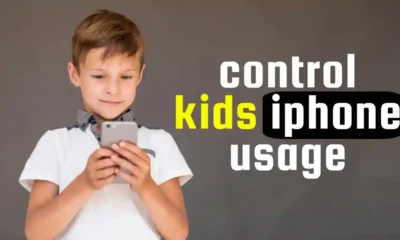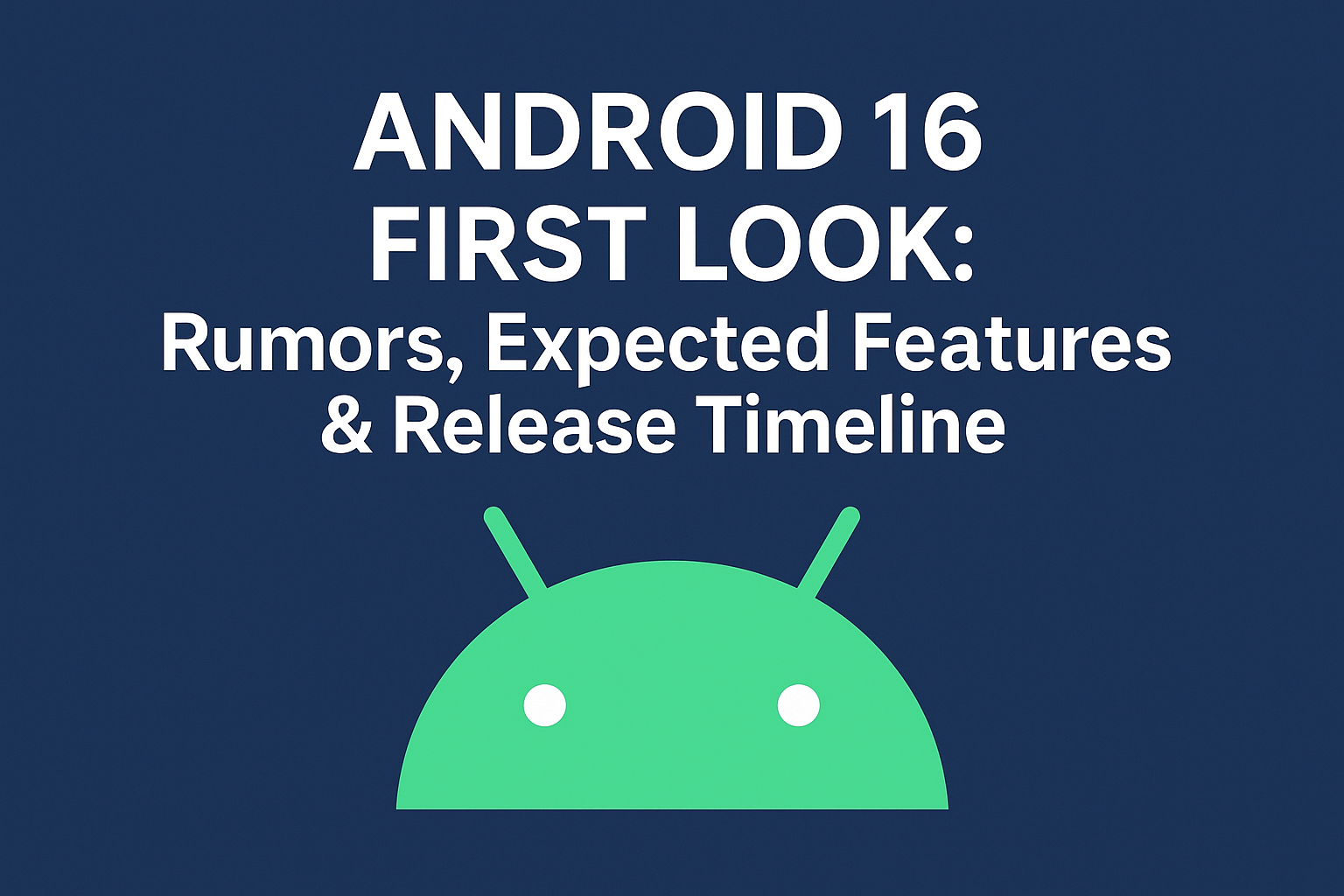Apple
How to Add Another Face ID to Your iPhone

Face ID is a great security feature that allows you to unlock your iPhone, authorize purchases, and access other secure features with just your face. But what if you want to share your iPhone with someone else, like a family member or friend? Or, what if you have a child who is old enough to use Face ID? Adding another face to your iPhone is easy, and it can make your device more convenient and secure. In this guide, we’ll show you how to add another face to your iPhone.
Adding another face to your iPhone is easy. Just follow these steps:
- Open the Settings app.
- Tap Face ID & Passcode.
- Enter your passcode.
- Tap Set up an Alternate Appearance.
- Follow the on-screen instructions to scan your face.
Once you have added another face, you can use either face to unlock your iPhone, authorize purchases, and access other secure features.
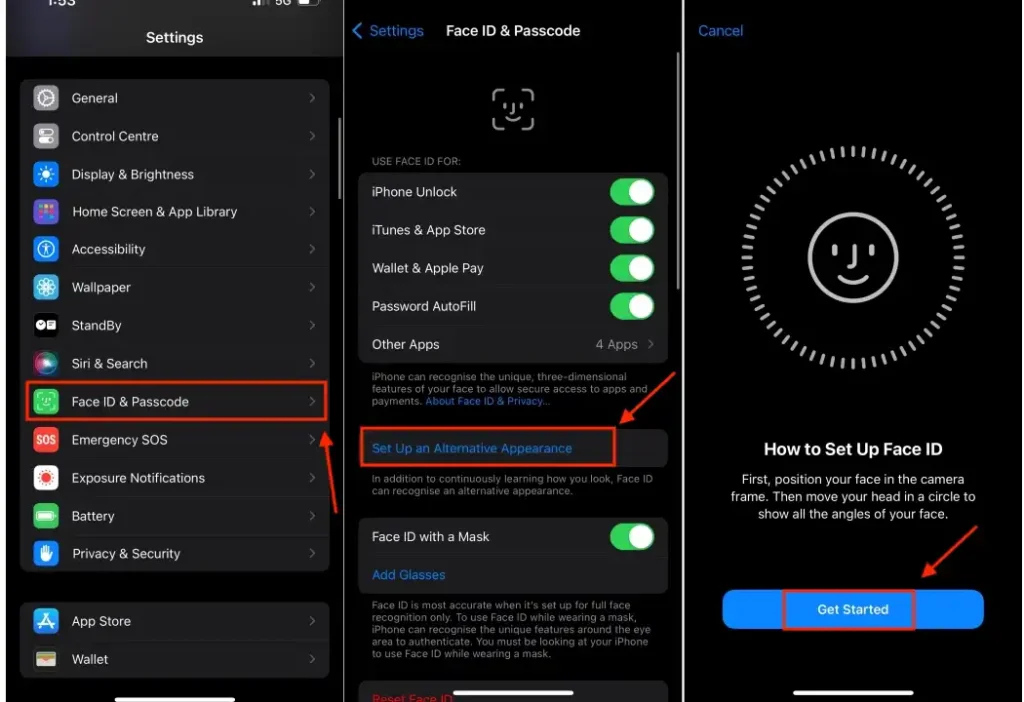
Here are a few things to keep in mind when adding another face to your iPhone:
- You can only add up to five faces to your iPhone.
- If you have a child who is old enough to use Face ID, you can create a child account for them. Child accounts have some restrictions, such as not being able to make purchases without parental consent.
- If you have trouble adding a face to your iPhone, make sure that your face is well-lit and that you are not wearing sunglasses or a hat that covers your face.
Can I use Face ID with a mask on?
Face ID does not work with masks. To use Face ID, you must be looking directly at your iPhone with your eyes open. If you wear a mask, you can use a passcode to unlock your iPhone instead.
Adding another face to your iPhone is a great way to make it more secure. By allowing multiple people to access your phone with Face ID, you can reduce the risk of someone unauthorized getting access to your personal information.