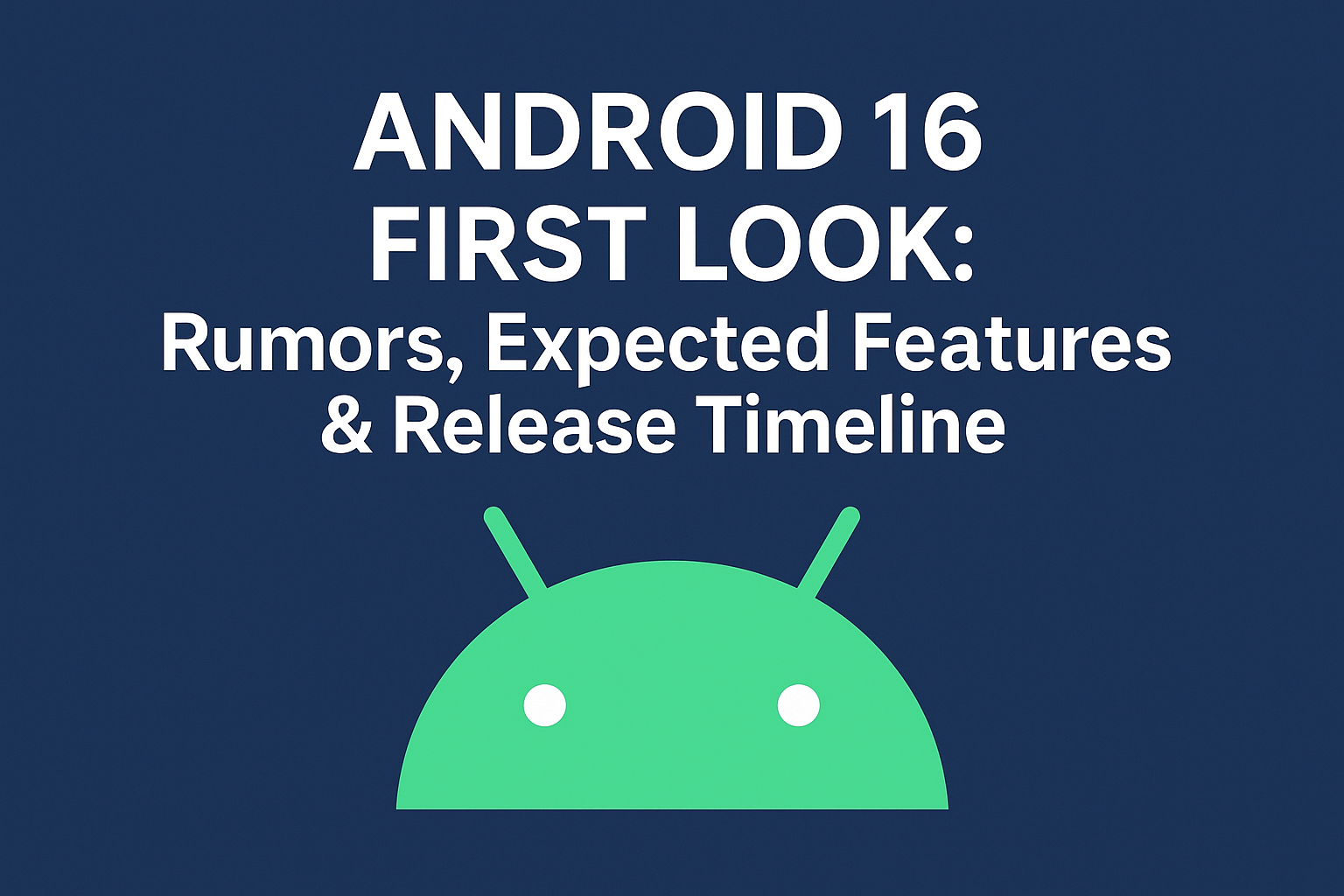Applications news
How to Install the Google Play Store on Your Amazon Fire Tablet
Amazon Fire tablet users can install the Google Play Store by enabling ‘Unknown Sources,’ downloading required APKs, transferring them to the tablet, installing them, setting up a Google account, and accessing the Play Store. This guide expands app access for Fire OS 5.0+ tablets using a computer and USB cable.
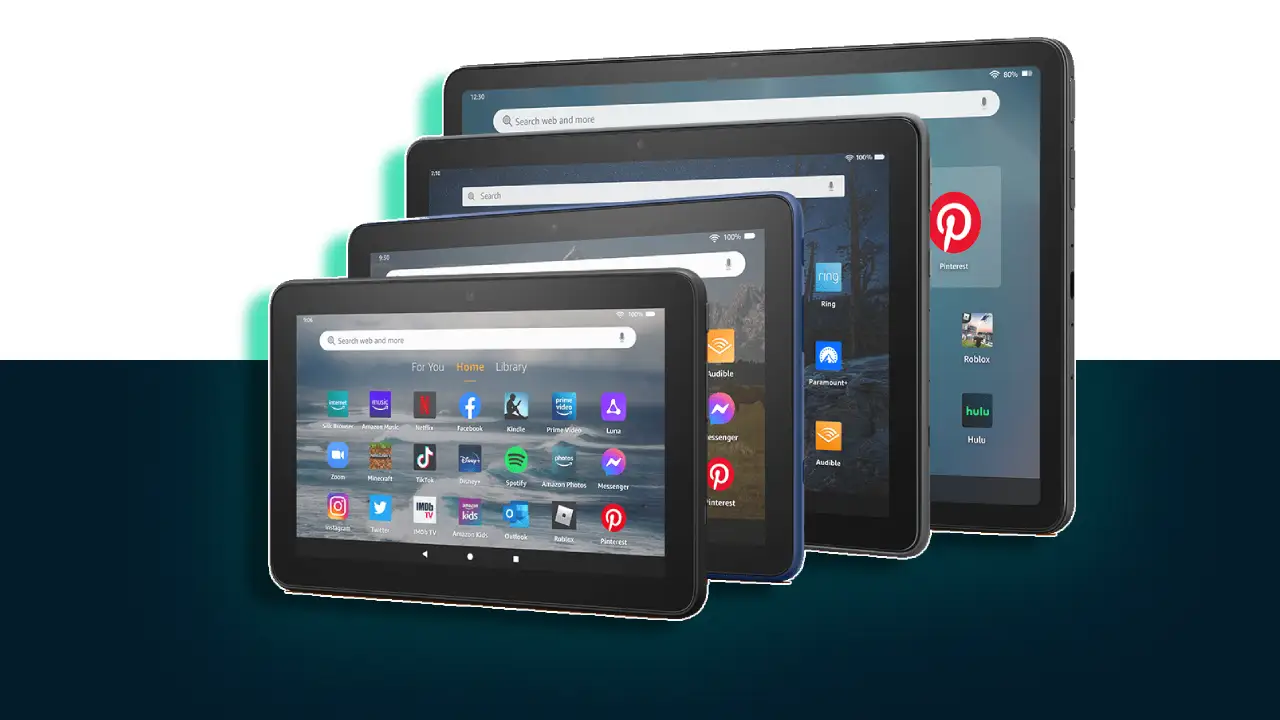
In this era of digital exploration, having access to the vast array of apps and services offered by the Google Play Store is a game-changer. However, if you own an Amazon Fire tablet, you might be wondering if you can enjoy the same freedom and versatility. The answer is yes! With a few simple steps, you can unlock the full potential of your Fire tablet by installing the Google Play Store.
Prerequisites:
- An Amazon Fire tablet with Fire OS 5.0 or higher
- A computer with access to the internet
- A USB cable to connect your tablet to the computer
Step-by-Step Guide:
Step 1: Enable Unknown Sources
- Open the “Settings” app on your Fire tablet.
- Navigate to “Security & Privacy.”
- Under “Advanced,” enable the option “Allow Installation of Apps from Unknown Sources.”
Step 2: Download the APK Files
- On your computer, visit the APKMirror website.
- Search for the following APK files:
- Google Play Store
- Google Account Manager
- Google Services Framework
- Download all three APK files to your computer.
Step 3: Transfer the APK Files
- Connect your Fire tablet to your computer using the USB cable.
- Transfer the downloaded APK files to the internal storage of your tablet.
Step 4: Install the APK Files
- Using a file manager app on your tablet, navigate to the location where you transferred the APK files.
- Tap on each APK file and follow the on-screen instructions to install it.
- Once all three APK files are installed, restart your Fire tablet.
Step 5: Set Up Your Google Account
- After the restart, open the Google Account Manager app on your tablet.
- Sign in to your existing Google account or create a new one.
Step 6: Access the Play Store
- Open the Google Play Store app on your Fire tablet.
- Sign in with the same Google account you used in Step 5.
- You’re now ready to explore the vast library of apps and games available on the Play Store!
Conclusion:
By following this guide, you’ve successfully installed the Google Play Store on your Amazon Fire tablet. Enjoy the freedom to explore a world of apps, games, movies, music, and more. Remember to keep your tablet updated with the latest versions of the Play Store and the APK files to ensure a seamless experience. Happy exploring!