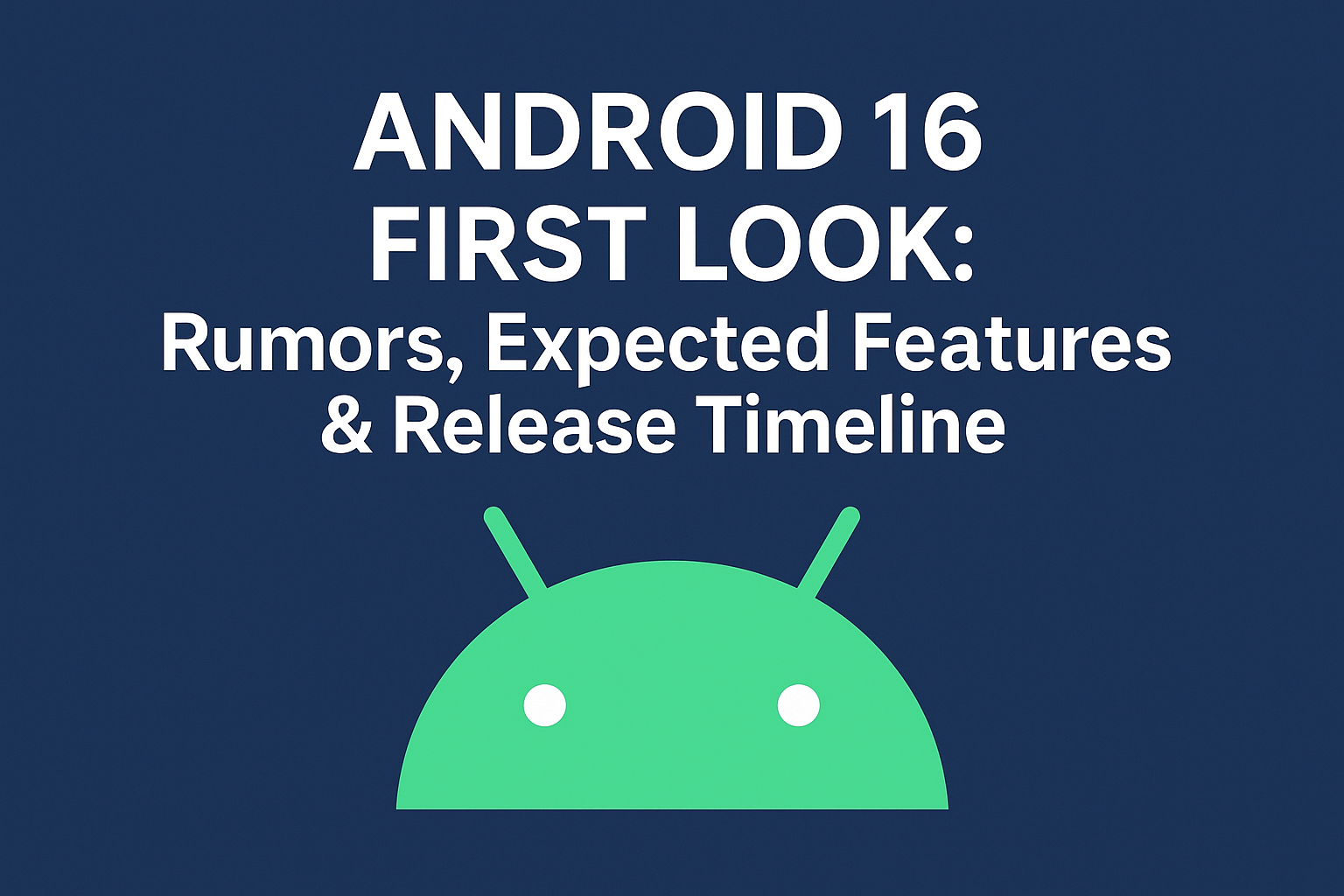Apple
How to record from Apple music

Suppose you are a music lover and enjoy streaming music on Apple Music. You might want to record some of your favorite tracks to listen to them offline. Unfortunately, Apple Music doesn’t provide an official way to download songs.
You can’t transfer them to other devices without an active subscription. However, there are some workarounds that you can use to record music from Apple Music. In this article, we will guide you through recording music from Apple Music and saving it for offline use.
Understanding the Legal Implications
Before we dive into the process of recording music from Apple Music, it’s essential to understand the legal implications. Recording music from any streaming service without permission from the copyright holder is considered piracy and is illegal. While it’s unlikely that you’ll face any legal consequences for recording music for personal use, it’s still important to be aware of the risks.
Using a Third-Party App
One of the easiest ways to record music from Apple Music is to use a third-party app. Many apps can help you record audio from your computer, including QuickTime, Audacity, and Apowersoft Audio Recorder. Here’s how you can use QuickTime to record audio from Apple Music:
- Open QuickTime on your Mac.
- Click “File” in the menu bar and select “New Audio Recording.”
- Click the dropdown menu next to the record button and select “Internal Microphone.”
- Open Apple Music and play the song you want to record.
- Click on the record button in QuickTime to start recording.
- When you’re done recording, click on the stop button in QuickTime.
Using Audio Hijack
Another popular app for recording audio on a Mac is Audio Hijack. This app allows you to record audio from any app on your Mac, including Apple Music. Here’s how you can use Audio Hijack to record audio from Apple Music:
- Open Audio Hijack on your Mac.
- Click the “+” button in the bottom left corner to create a new session.
- Click on “Application” in the sidebar and select “Apple Music.”
- Drag the “Record” block from the sidebar to the right-hand side of the window.
- Click the red “Record” button in the top left corner to start recording.
- Open Apple Music and play the song you want to record.
- When you’re done recording, click the red “Record” button again to stop recording.
Using a Virtual Audio Cable
If you’re using a Windows PC, you can use a virtual audio cable to record audio from your computer. A virtual audio cable is a software program that allows you to route audio from one app to another. Here’s how you can use a virtual audio cable to record audio from Apple Music:
- Download and install a virtual audio cables program like VB-Audio or Voicemeeter.
- Open the virtual audio cable program and configure it to route audio from Apple Music to your recording software.
- Open your recording software and set the input to the virtual audio cable.
- Open Apple Music and play the song you want to record.
- Start recording in your recording software.
- When you’re done recording, stop the recording in your recording software.
Conclusion
Recording music from Apple Music can be a bit tricky, but it’s not impossible. By using a third-party app, Audio Hijack, or a virtual audio cable, you can easily record your favorite songs and listen to them offline. However, it’s important to remember that recording music without permission from the copyright holder is illegal and can have serious consequences.
Can I record music from Apple Music on my iPhone?
Unfortunately, there is no direct way to record music from Apple Music on your iPhone. You can use a third-party app like Audio Recorder or Music Recorder to record audio from your iPhone’s speaker. Still, the quality may not be as good as the recording directly from your computer.
Is it legal to record music from Apple Music for personal use?
Technically, no. Recording music from Apple Music without permission from the copyright holder is considered piracy and is illegal. However, it’s unlikely that you’ll face any legal consequences for recording music for personal use.
Is it legal to record music from Apple Music for personal use?
Technically, no. Recording music from Apple Music without permission from the copyright holder is considered piracy and is illegal. However, it’s unlikely that you’ll face any legal consequences for recording music for personal use.
Can I transfer the recorded Apple Music to another device?
This depends on the method you used to record the music. Use a third-party app to record the audio. You should be able to transfer the recorded file to another device. However, suppose you used a virtual audio cable or a program like Audio Hijack. The file may be saved in a proprietary format that can only be played on your computer.
How can I improve the audio quality when recording from Apple Music?
The audio quality of your recording will depend on various factors, including the quality of your speakers and the recording software you’re using. To improve the audio quality, make sure you’re using high-quality speakers and a high-quality recording app. Additionally, ensure that your computer’s sound settings are optimized for recording, and try to record in a quiet environment to minimize background noise.