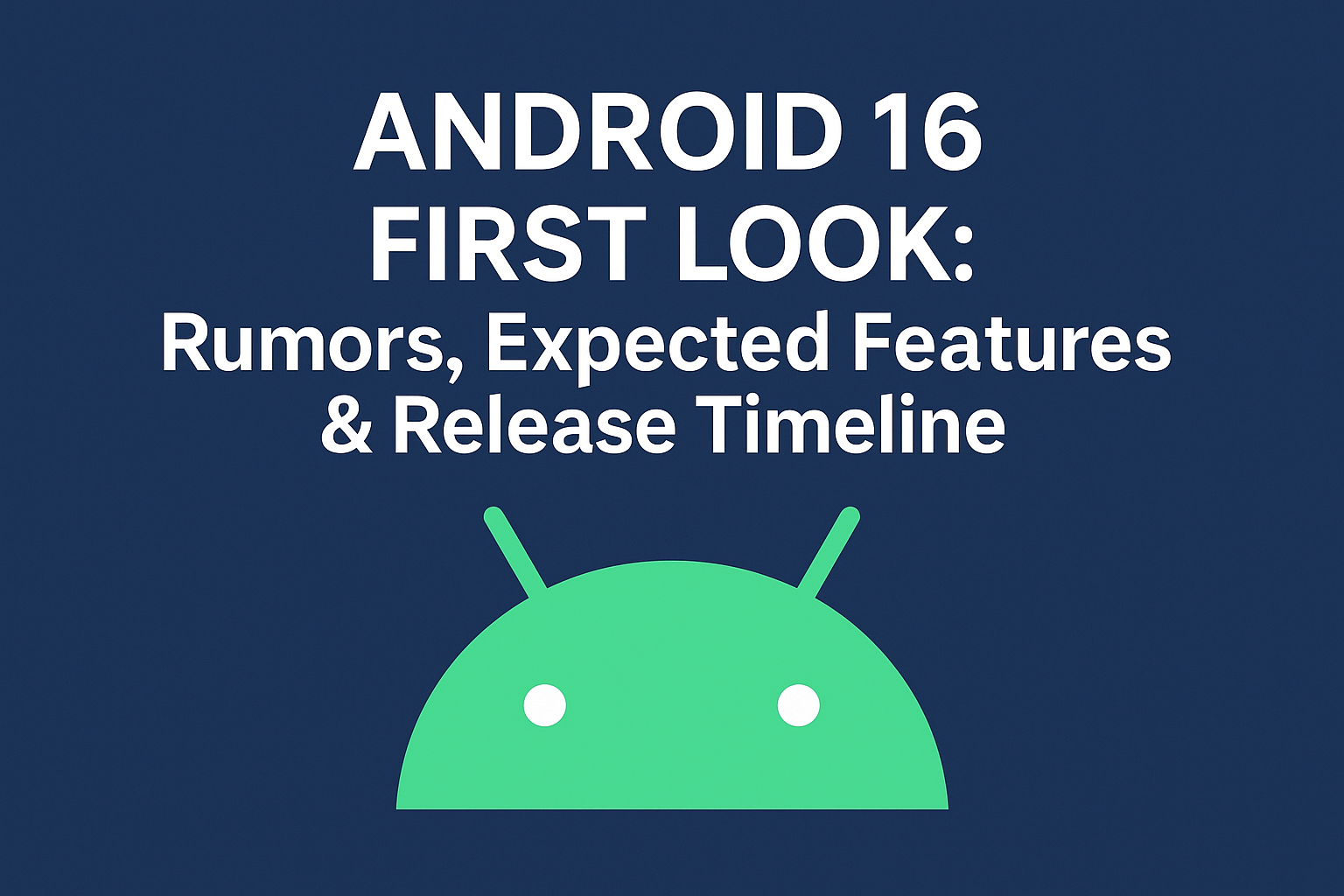Apps
How to Set Up 2FA in Gmail Without a Phone Number: A Simple Guide
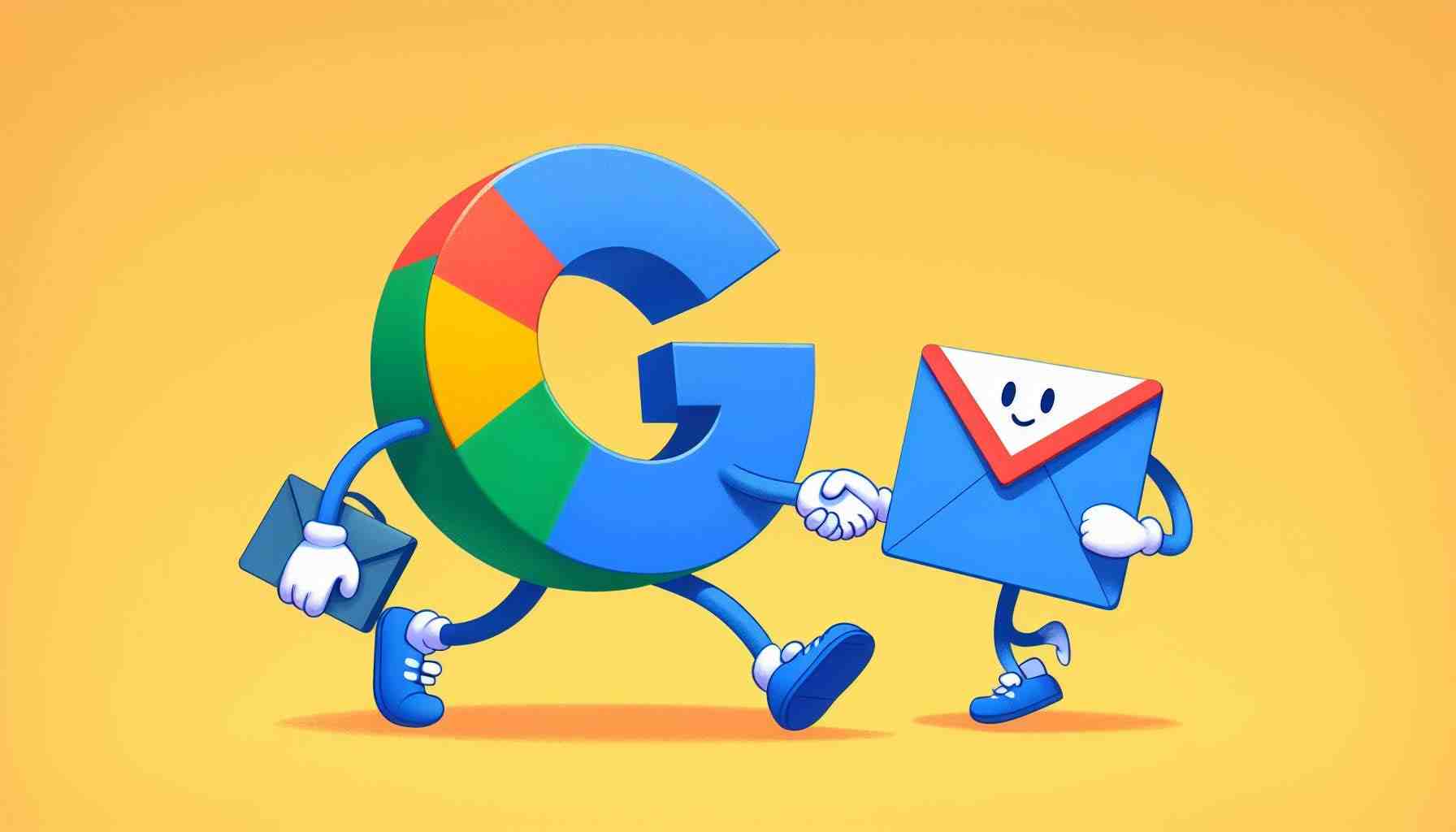
In today’s digital world, keeping your online accounts secure is essential. 2-factor authentication (2FA) is a powerful tool to help you safeguard your Gmail account.
While traditionally it uses your phone number, what if you don’t have a phone or prefer not to use it for 2FA? No worries! Google offers ways to set up 2FA in your Gmail account without a phone number.
Google recently launched an upgraded 2FA system that eliminates the need for a phone number. This process allows you to use an authenticator app or a hardware security key instead.
How to Set Up 2FA Without a Phone Number:
- In any web browser, head to google.com/account/about/ [invalid URL removed] [removed invalid URL]
- Log in to your Google Account.
- Click on “Security”.
- Select the option “How you sign in to Google”.
- Click on “2-Step Verification”.
- Click “Get Started” and proceed with the settings.
- You’ll see three options: Mobile Number, Google Prompt, and Security Key.
- Since you don’t have a phone number, choose “Google Prompt” or “Security Key.”
- With Google Prompt, when you log in, a notification will appear on any phone where you’re already signed into Gmail.
- If you choose Security Key, you’ll need a physical security key (similar to a pen drive) every time you log in to Gmail.
For better security, using Google Prompt is the recommended option.
Additional Tips:
- After setting up 2FA, download “backup codes”. These codes allow you to log in to your account if you lose your phone or security key.
- You can also use third-party authenticator apps like Google Authenticator or Authy.
- If you encounter any issues setting up 2FA, contact Google Support.
Setting up 2FA is a crucial step in securing your Gmail account. The option to set up 2FA without a phone number empowers you to maintain your security even if you don’t have a phone.