Mobiles
How to turn off an Android Phone in Different ways
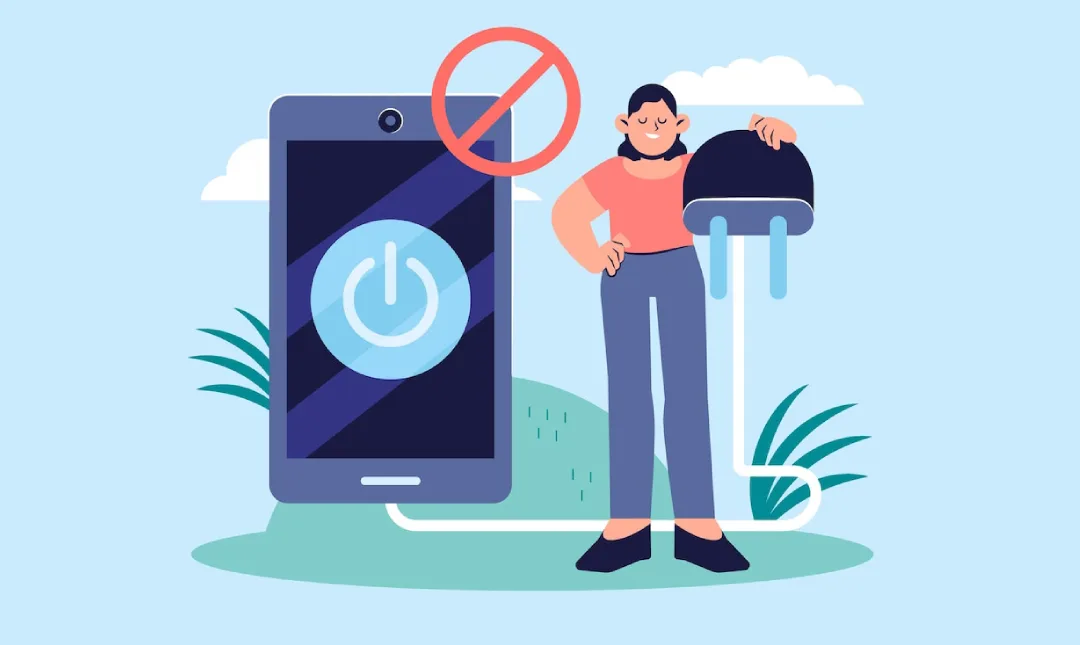
How to Turn Off a Samsung Android Phone: 5 Easy Methods Do you own a Samsung Android phone and are wondering how you can power it off? Luckily, there are various methods available. In this article, we’ll go through each one to show how we’d do it ourselves: using keys, Bixby, and Quick Settings Panel, as well as without the power button – plus how you can switch it off without entering password information!
To turn off a Samsung Android phone, there are multiple methods you can employ:
Keys: Press and hold both Side and Volume down buttons simultaneously until the Power Menu displays, then choose Power Off from its list to switch it off.
Bixby: To activate Bixby, press and hold the Side button for three seconds until it vibrates, and say: “Turn off my phone.”
Quick Settings Panel: Swipe down two fingers on the screen using two fingers to access Quick Settings Panel, tap the power icon, then Power off to switch your phone off.
What is Bixby?
Bixby, created by Samsung Electronics, makes life simpler for phone users by making life simpler when operating their devices. Bixby can help set alarms and timers, make calls, send texts, open applications, get directions from MapQuest, search the web for relevant results, control smart home devices – plus much more!
Bixby is constantly learning and evolving, so you can count on it being there when you need assistance with whatever task. To use Bixby, simply say, “Hi Bixby,” press the Bixby button on your Phone, or use the Bixby app for hands-free control.
Bixby can be found on specific Samsung devices. To learn more and check if Bixby is available on yours, visit Samsung’s website.
How to Switch Off an Android Phone without a power button
If the power button on your Android phone has become damaged or ineffective, you still have several ways of powering it down:
Navigate to Settings > Accessibility > Assistant menu (Samsung devices) or Accessibility menu (other Android devices) and toggle on its toggle switch next to that menu. When enabled, an icon will appear floating across your screen, indicating its ability to shut down automatically.
To turn off your Phone, tap and select Power Off from the icons available on your Phone’s home screen.
Alternatively, use Quick Settings Panel:
By swiping two fingers across the screen using two fingers, you will access the Quick Settings Panel, which features a Power icon with the option Power off for switching off the Phone.
ADB Commands require technical expertise but may work just as effectively.
First, enable Developer Mode by visiting Settings > About Phone and tapping Build Number seven times. Secondly, go into System > Developer Options > USB Debugging and switch it on before connecting your Phone to a computer using a USB cable.
Launch a command prompt or terminal window on your computer and enter “adb shell reboot -p” to turn off your Phone.
How to Switch Off an Android Phone Without Password
If the power button on your Android phone has become damaged or inoperable, don’t despair – here are a few alternative solutions to help turn it off:
Use of Accessibility Menu: Navigating to the Accessibility menu requires going into Settings > Accessibility > Assistant menu (Samsung devices) or Accessibility menu (other Android devices), turning on the toggle switch next to each menu and tapping “Floating Icon – Power Off.” A floating icon will then appear on your screen, which allows you to tap it to turn off your Phone.
Utilizing the Quick Settings Panel: To open, swipe downward on your Phone using two fingers to reveal the Quick Settings Panel and tap the power icon followed by Power off to turn off the Phone.
Use ADB Commands: This option requires some technical know-how. First, to activate Developer Mode, you’ll need to access Settings > About Phone and tap Build Number seven times; next, head over to Settings > System > Developer Options > USB Debugging and enable it; finally, connect your Phone via a USB cable with a computer and enter “adb shell reboot -p” into either command prompt or terminal window to shut off the Phone.
How to turn off an Android phone with a broken screen
Even if your power button on an Android phone is broken or nonresponsive, you still have several methods available for shutting it down: (You have three ways available:).
An Android phone with a broken screen requires special steps to boot back up successfully, such as going through Settings > Accessibility > Assistant menu, then on Tap icon Power off (adb shell reboot -p).
Suppose the power button on your Android phone is damaged or inoperable. In that case, you can still turn off your phone using any of the following methods: You may access this method via the Accessibility Menu:
Navigate to Settings > Accessibility > Assistant menu (for Samsung phones) or Accessibility menu (other Android devices) and toggle on the toggle switch adjacent to that menu. A floating icon will appear on your screen; tap it and select Power Off to shut off your Phone.
For Android phone owners looking to turn off their devices quickly, use the Quick Settings Panel by swiping down with two fingers from any point on the screen to open, tapping the power icon, and then selecting Power Off as appropriate. Be a quick and straightforward way of shutting off their Phone.
Or ADB Commands, if they possess technical know-how, are also an option, although this requires specialized knowledge.
Before turning on Developer Mode, navigate to Settings > About Phone and tap Build Number seven times. From here, go into System > Developer Options > USB Debugging and activate it before connecting your phone via a USB cable to a computer.
Start by opening a command prompt or terminal window on your computer. To power off your Phone, enter “adb shell reboot -p“; to turn it back on, use any of these methods: * Charging Cable: Plug your Phone into its charger.
How do I turn on my Android phone with a broken screen?
If your Phone is off, it should power on automatically; if not, press the power button. Please be aware that this method may not work if its battery has entirely run down. For another method to try, connect using the Volume Down Button instead.
Press and hold the Volume Down button while connecting your phone to a USB computer, then release. Hold down until your phone boots up – however, this method may not work if its bootloader is locked. Utilizing ADB Commands: Our third method requires some technical know-how but may prove more successful for certain phones.
Start by switching on Developer Mode by going into Settings > About Phone and tapping Build Number seven times. Next, go into System > Developer Options > USB Debugging and activate it.
Connect your Android phone to a computer using USB, then type adb shell input key event 26 in the command prompt or terminal window to turn on your Phone. Note: this method may not work if USB debugging is disabled on your Phone. For remote turning off of Android phones: follow these instructions
How to turn off an Android phone remotely
To remotely turn off an Android phone, here are several methods. For more information: As previously noted in this text, there are various methods you can use to power off your cellphone remotely; additionally, AirDroid allows users to do just this by sending SMSes with codes attached as SMSs to activate or deactivate.
Find My Mobile is a service from Samsung that allows you to remotely locate, lock, and wipe your device. To take advantage of it, however, you must first have a Samsung account and activate the Remote Controls feature on your device.
To use ADB commands remotely to switch off your Phone, first enable Developer Mode and USB Debugging before connecting your Phone to a computer and entering “adb shell reboot -p” in either a command prompt or terminal window.
Can I use voice commands to turn off my Phone?
Yes, voice commands can be used to turn off an Android phone. There are various methods you can take: Google Assistant: When speaking into the microphone on Google Assistant to turn off your Phone using this method, simply say: “Hey Google, power off my phone” or “Okay Google, turn off.”
Just say: “Hey Google, turn off my phone,” or “Okay Google, shut down my phone,” and Google Assistant will confirm and then shut off your device.
Bixby users looking to power off, try saying, “Hi Bixby, turn off my phone” or “Hi Bixby, power off.”
Bixby will then ask you to select Power Off as per usual. These instructions may differ depending on the device and version of Android you use.
Conclusion:
To sum up, various methods exist to turn off your Android phone. From pressing the Power Button or Volume Down Button to using ADB commands or remote control apps or voice commands using Google Assistant/Bixby voice assistant, each method of closure depends on your personal preferences and individual circumstances.






