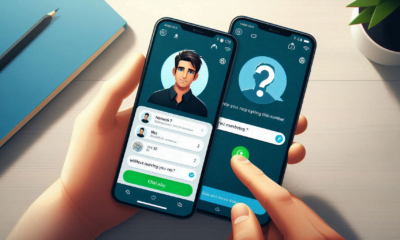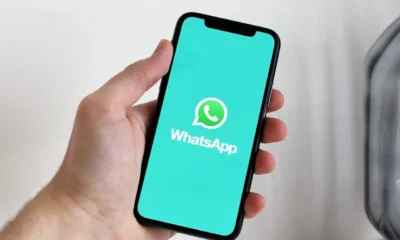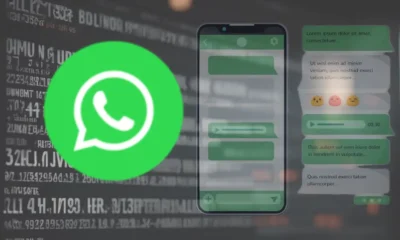Apps
WhatsApp Chat Lock: How to Use It and Why You Need It

WhatsApp is one of the most popular messaging apps in the world, with over 2 billion active users. It’s a great way to connect with friends, family, and colleagues. But what if you want to keep your WhatsApp chats private? That’s where the new WhatsApp Chat Lock feature comes in.
WhatsApp Chat Lock is a great way to protect your privacy and keep your chats safe. Be sure to use it to keep your WhatsApp chats secure.
You can enable the chat lock feature on WhatsApp to password-protect your most personal chats. This feature is available on both Android and iPhone devices. To turn on the chat lock, follow these steps:
- Open WhatsApp and go to the chat you want to lock.
- Tap the conversation name to open the chat info screen.
- Scroll down and select the Chat lock option.
- Enable the Lock this chat with the fingerprint toggle.
That’s it! Now, your WhatsApp chats are locked and protected.
Once you have enabled chat lock, you must use device authentication, such as your phone passcode, Face ID, or fingerprint, to unlock your chats before reading or sending messages. The locked chats will be kept separate from your other chats in a Locked chats folder. When chats are locked, the notification content and contacts are hidden. The notification will show as WhatsApp: 1 new message.
Note:
- Calls will not be blocked, so you will still receive notifications for calls from locked contacts or groups.
- If you want to lock an archived chat, you must unarchive it first and then lock it.
- To keep media private, turn off the chat lock before saving media to your phone’s gallery.
Why You Need WhatsApp Chat Lock
There are a few reasons why you should use WhatsApp Chat Lock.
First, it can help to protect your privacy. If you share sensitive information in your WhatsApp chats, such as financial information or passwords, you’ll want to ensure it’s not accessible to unauthorized people.
Second, WhatsApp Chat Lock can help to prevent unauthorized access to your account. If your phone is lost or stolen, someone could access your WhatsApp chats if they don’t have a lock on them.
Third, WhatsApp Chat Lock can help to prevent accidental deletion. If you accidentally delete a chat, you can restore it if you have a lock on it.
How to Use WhatsApp Chat Lock Effectively
Here are a few tips for using WhatsApp Chat Lock effectively:
- Use a strong PIN or fingerprint.
- Don’t share your PIN or fingerprint with anyone.
- Keep your phone locked when you’re not using it.
- Be careful about what information you share in your WhatsApp chats.
Please note that calls won’t be locked. A call from a locked chat contact or group will still appear. If you want to lock an archived chat, you must unarchive it first and then lock it. To help keep media private, you’ll have to turn the chat lock off to save media to your phone’s gallery.
How do I lock all my chats at once?
To lock all your chats at once on WhatsApp, you can use the Screen Lock feature. This feature allows you to lock the entire application with fingerprint or Face ID, preventing unauthorized access to your chats altogether.
Here are the steps to enable Screen Lock:
- Open WhatsApp on your device.
- Tap on the three dots in the top right corner of the screen.
- Select Settings from the drop-down menu.
- Tap on Account.
- Select Privacy.
- Scroll down and select Screen Lock.
- Toggle on the Require Face ID or Require Fingerprint option.
Once you have enabled Screen Lock, you must use device authentication, such as your phone passcode, Face ID, or fingerprint, to unlock your chats before reading or sending messages. Please note that calls won’t be locked. A call from a locked chat contact or group will still appear.
Can I use a pattern to unlock my chats instead of fingerprint or Face ID?
Yes, you can use a pattern to unlock your chats on WhatsApp. However, this feature is not available natively on WhatsApp. You must use a third-party app like AppLock to lock your chats with a pattern.
Here are the steps to lock your chats with a pattern using AppLock:
- Install and open the AppLock application from the Google Play Store.
- Once opened, draw an unlock pattern for the application.
- Add a security email account.
- Now, under the “General” category, search for WhatsApp and tap on it.
- Agree to the permissions by turning on the toggle of “Permit usage access.”
Once you have enabled AppLock, you can lock your WhatsApp chats with a pattern. Please note that this is not an official feature of WhatsApp and may not be as secure as fingerprint or Face ID authentication.
Can I use a password to unlock my chats instead of a fingerprint or Face ID?
Yes, you can use a password to lock your chats on WhatsApp. To enable chat lock with a password, follow these steps:
- Open WhatsApp and go to the chat you want to lock.
- Tap the conversation name to open the chat info screen.
- Scroll down and select the Chat lock option.
- Enable the Lock this chat with password toggle.
- Please enter your desired password and confirm it.
Once you have enabled the chat lock with a password, you must enter the password to unlock your chats before reading or sending messages. The locked chats will be kept separate from your other chats in a Locked chats folder. When chats are locked, the notification content and contacts are hidden. The notification will show as WhatsApp: 1 new message.
How do I disable the chat lock?
To disable chat lock on WhatsApp, follow these steps:
- Open the Locked chats folder.
- Select the chat you want to unlock.
- Tap on the contact name to open the chat info screen.
- Scroll down and select the Chat lock option.
- Disable the Lock this chat with the fingerprint toggle.
Alternatively, you can turn off the chat lock when setting it up for the first time (and have no existing locked chats). Please tap on the Undo option when you toggle on Chat Lock to turn it back off.