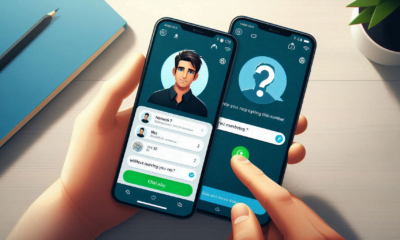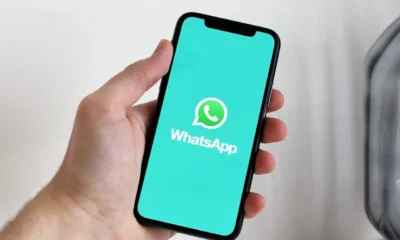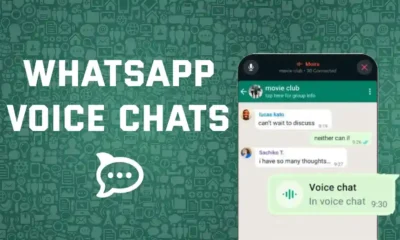Guides
How to Delete Media from WhatsApp on Android

WhatsApp is a popular messaging app that allows users to send and receive text messages, photos, videos, and voice messages. However, if you’re running out of storage space on your Android device, you may want to delete some of the media that you’ve received on WhatsApp.
Here’s how to delete media from WhatsApp on Android:
- Open the WhatsApp app.
- Tap the Chats tab.
- Select the chat that contains the media you want to delete.
- Tap the Media button.
- Tap the Delete button next to the media you want to delete.
- Tap Delete to confirm.
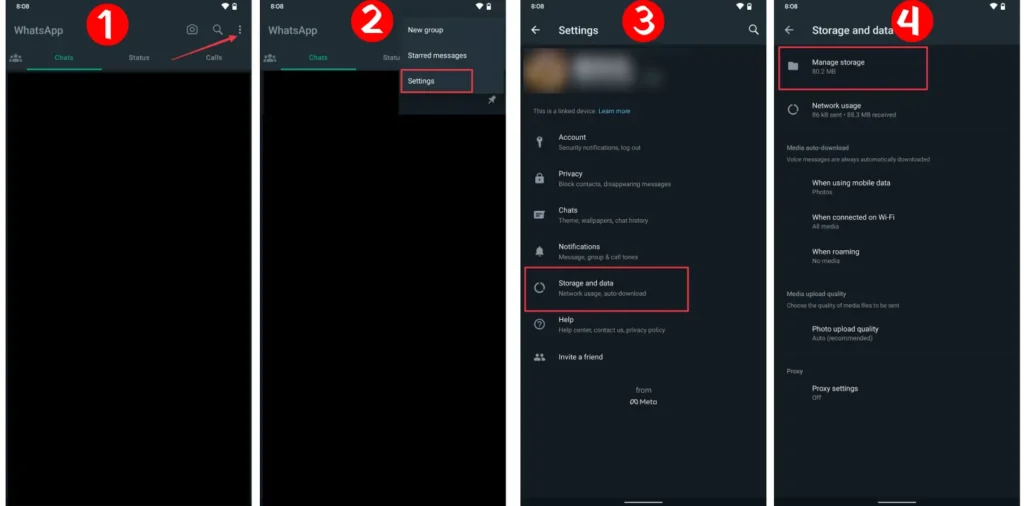
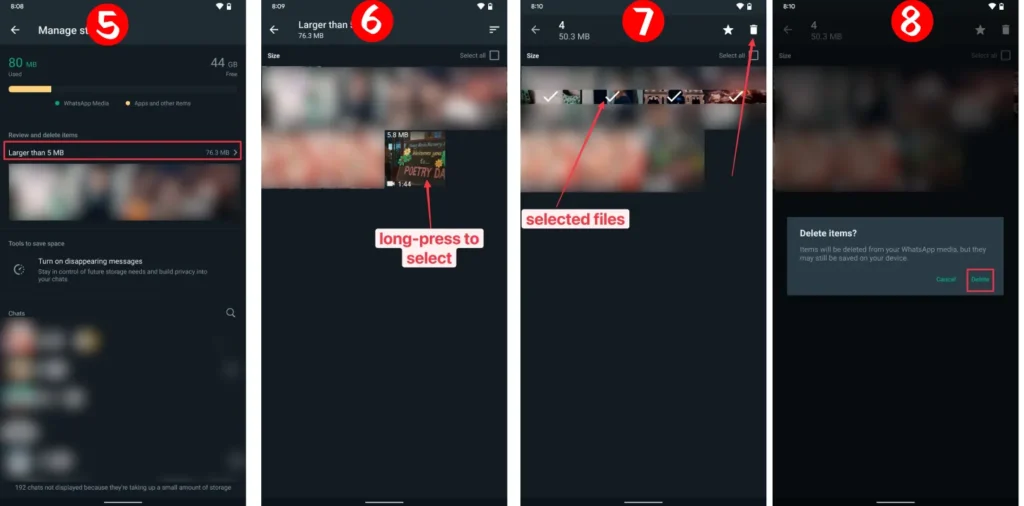
You can also delete media from WhatsApp by using the Search feature. To do this, open the WhatsApp app and tap the Search bar at the top of the screen. Type in the name of the media you want to delete, and then tap the Delete button next to the media you want to delete.
If you want to delete all of the media from a chat, you can do so by following these steps:
- Open the WhatsApp app.
- Tap the Chats tab.
- Select the chat that you want to delete all of the media from.
- Tap the More button (three dots) in the top right corner of the screen.
- Tap Delete.
- Tap Delete to confirm.
Note that deleting media from WhatsApp does not delete it from the sender’s device. If you want to delete media from both your device and the sender’s device, you will need to contact the sender and ask them to delete the media.
Deleting media from WhatsApp can help to free up storage space on your device. However, it is important to note that deleting media does not delete the messages themselves. If you want to delete messages, you will need to do so separately.
What do I do if I accidentally delete media?
If you accidentally delete media from WhatsApp, you may be able to recover it by restoring your device from a backup. To do this, you will need to make sure that you have a backup of your device that was created before you deleted the media. Once you have a backup, you can restore your device to that backup. This will overwrite the current data on your device with the data from the backup, including the deleted media.
It is important to note that restoring your device from a backup will also delete any data that has been added to your device since the backup was created. Therefore, you should only restore your device from a backup if you are sure that you want to delete all of the data that has been added since the backup was created.
If you do not have a backup of your device, or if you do not want to restore your device from a backup, you may be able to recover the deleted media using a third-party recovery tool. However, it is important to note that these tools can be unreliable, and they may not be able to recover all of the deleted media.
What is the difference between deleting media and deleting messages in WhatsApp?
Deleting media and deleting messages are two different actions in WhatsApp. Deleting media removes the photos, videos, and voice messages from your chat history. Deleting messages removes the text of the messages, as well as any media that was attached to the messages.
If you want to delete media from WhatsApp, you can do so by following the steps in the “How to Delete Media from WhatsApp on Android” section of this article. If you want to delete messages, you can do so by following the steps in the “How to Delete Messages in WhatsApp on Android” section of this article.
It is important to note that deleting media or messages from WhatsApp does not delete them from the sender’s device. If you want to delete media or messages from both your device and the sender’s device, you will need to contact the sender and ask them to delete the media or messages.