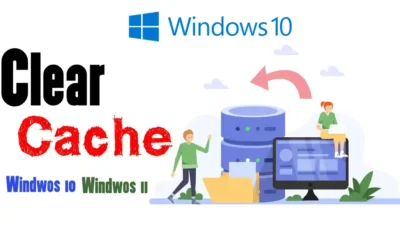Laptop
Chromebook So Slow: Fix it

Chromebooks are designed to be lightweight and fast, but over time, performance may start to degrade due to a variety of reasons. Here are some tips to improve the performance of your Chromebook:
- Close tabs: If you have too many tabs open in your browser, it can slow down your device. Try closing tabs that you’re not using or using a tab management extension.
- Disable or remove unnecessary apps and extensions: Some apps and extensions may continue to run in the background, even when you’re not using them. This can slow down your device. Check which apps and extensions are running and disable or remove the ones that you don’t need.
- Clear the cache: Clearing the browser cache can help free up storage space and improve performance. You can do this by going to the browser settings, selecting “Advanced,” and then selecting “Clear browsing data.”
- Free up storage space: Having a lot of files and apps on your device can slow it down. Try deleting unnecessary files and apps to free up storage space.
- Keep your device updated: Make sure your device is running the latest version of Chrome OS by checking for updates in the settings.
- Overheating: If your device is overheating, it can slow down as it’s trying to cool itself. This can be caused by a number of things, such as dust buildup inside the device, or running demanding apps or games. Try cleaning the device’s vents and fans, and avoid running demanding apps or games on it.
- Restart your device: Sometimes, simply restarting your device can improve performance.
- Hardware Maintenance: Regular cleaning of the device, make sure it’s not overheating or dusty, and if possible, upgrade the hardware.
- Hardware issues: Sometimes, a slow device can be caused by hardware issues, such as a failing hard drive or memory problems. If you have tried the above solutions and your device is still slow, it may be time to take your device in for servicing or consult with the manufacturer.
- Powerwash: If you’re experiencing performance issues and none of the above solutions have worked, you can try doing a Powerwash. This will restore the device to its original factory state but will remove all data, files, and apps.
By following these tips, you should be able to improve the performance of your Chromebook. However, if the issues persist it could be an indication that the device is reaching its end of life or its hardware limitations, thus upgrading or replacing the device might be the best option.
Here’s a quick summary of the fixes:
- Close tabs and apps you’re not using
- Check background apps and disable or remove extensions you don’t need
- Keep your device cool and clean
- Keep the device updated
- Check if there are hardware issues and consider consulting with the manufacturer
It’s worth noting that over time, even the most well-maintained devices can become slow, with the increasing complexity of software, and the device becoming outdated. If you notice your device is too slow, you may want to consider getting a newer device or upgrading the hardware if possible.