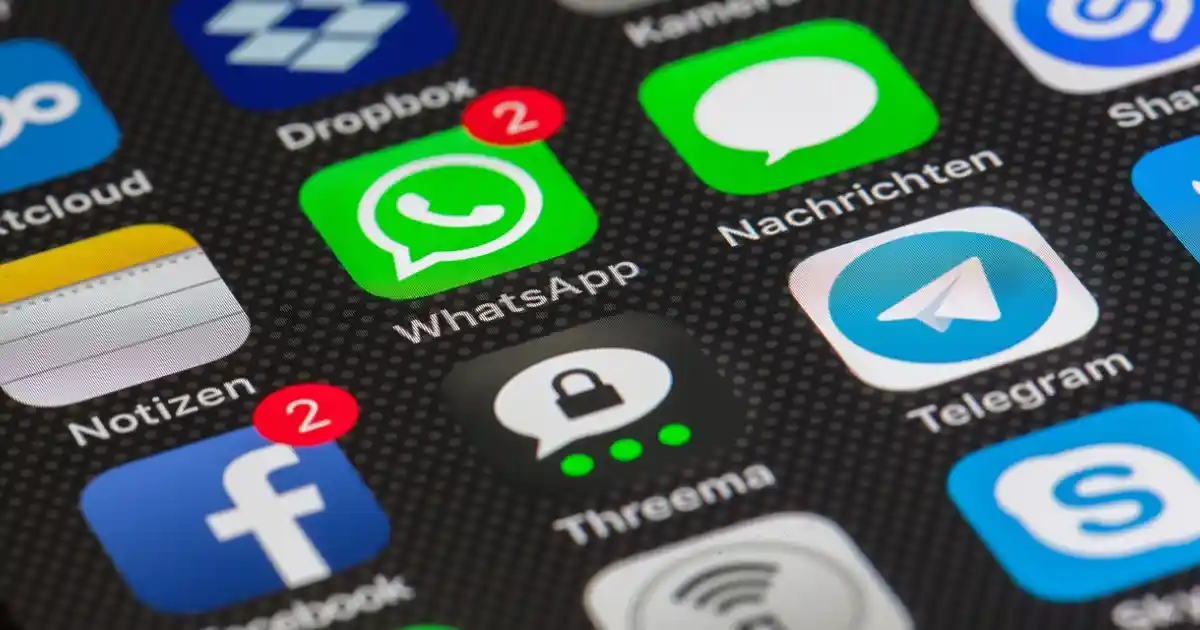Latest
Where to find drafts on Facebook mobile
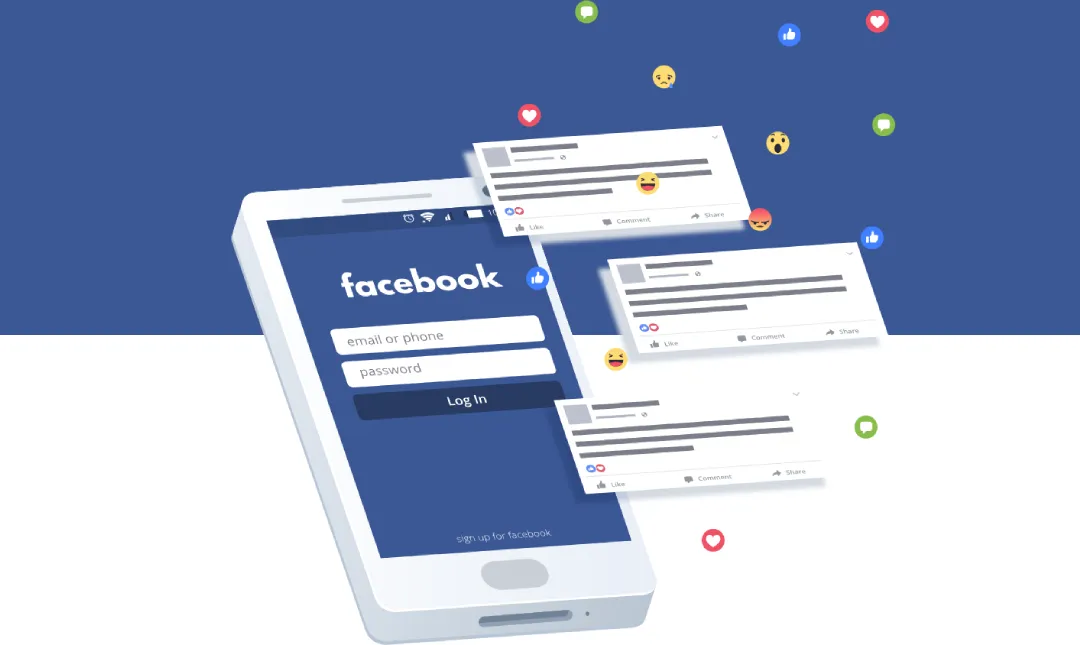
Do you ever start writing a Facebook post and then get interrupted? Maybe you have to go to work or pick up your kids from school. Or maybe you just get distracted by something else. Whatever the reason, it’s frustrating to lose your work when you’re not finished with it.
That’s why Facebook lets you save drafts of your posts. This way, you can return to them later and finish them when you have time.
In this article, I’ll show you how to find your drafts on Facebook mobile. I’ll also give you some tips on how to use drafts effectively.
So, whether you’re a busy professional or just someone who likes to take their time with things, read on to learn how to save your Facebook posts as drafts.
To find drafts on Facebook mobile, you can follow these steps:
- Open the Facebook app on your mobile device.
- Tap on the “What’s on your mind?” text box at the top of the screen.
- Start typing a post and add any images or other content you want to include.
- When you’re ready to save the post as a draft, tap the back arrow at the top left corner of the screen.
- You should see a prompt asking if you want to save the post as a draft. Tap “Save as Draft.”
- To access your saved drafts, tap on the three horizontal lines at the top right corner of the screen.
- Scroll down and tap on “Drafts.”
You should now be able to see all of your saved drafts. If you have any trouble finding your drafts, please let me know.
What is the maximum number of drafts that can be saved on Facebook mobile?
There is no specific limit to the number of drafts you can save on Facebook mobile. You can save multiple drafts for your personal profile on the mobile app. However, drafts are stored for a maximum of three days. If you have any trouble finding your drafts, you can try the following:
- Check your “Saved” folder in the Facebook app.
- Search for your draft in the Facebook search bar.
- Contact Facebook support for help.
Can I edit my Facebook drafts?
Did you know that you can edit your Facebook drafts? This is a great feature if you want to make changes to a post before you publish it. You can edit your drafts on Facebook mobile or on the Meta Business Suite. Here are the steps on how to do it:
- To edit a draft on Facebook mobile, open the Facebook app and go to the “Drafts” section. Select the draft you want to edit and make your changes. When you’re done, tap “Publish.”
- To edit a draft on the Meta Business Suite, log into Facebook and go to your Page’s Meta Business Suite dashboard. Click “Content” and then “Drafts.” Select the draft you want to edit and make your changes. When you’re done, click “Save” or “Publish.”
Can I schedule my Facebook drafts to be posted at a later time?
Yes, you can schedule your Facebook drafts to be posted at a later time on Facebook mobile. This is a great way to ensure that your posts are seen by your audience at the optimal time. To schedule a draft, follow the simple steps below:
- Open the Facebook app on your mobile device.
- Tap on the three horizontal lines at the top right corner of the screen.
- Scroll down and tap on “Drafts.”
- Select the draft you want to schedule.
- Tap on the three dots at the top right corner of the screen.
- Select “Schedule Post.”
- Choose the date and time you want the post to be published.
- Tap “Schedule.”
Please note that you can only schedule drafts for your personal profile on the mobile app. If you want to schedule a draft for your Facebook page, you can use the Facebook Meta Business Suite. To schedule a draft using the Meta Business Suite, follow these steps:
- Log into Facebook, then click your profile photo in the top right.
- Click “See all Profiles,” then select the Page you want to switch to.
- Click your Page profile picture in the top right, then click “Meta Business Suite.”
- Click “Content” in the left menu.
- Click “Drafts” to the right of “Published and Scheduled.”
- Click on the post-draft you want to schedule.
- Click on the calendar icon next to “Publish.”
- Choose the date and time you want the post to be published.
- Click “Schedule.”
What is the difference between drafts and scheduled posts on Facebook mobile?
Drafts and scheduled posts are two different features on Facebook mobile that allow you to plan and publish your content in advance.
- Drafts are posts that you have saved but not yet published. You can edit drafts and publish them at any time.
- Scheduled posts are posts that you have created and set to be published at a specific date and time in the future. You can schedule posts for up to 90 days in advance.
Here are some of the benefits of using drafts and scheduled posts:
- You can save time by planning and publishing your content in advance.
- You can ensure that your content is published at the best time to reach your audience.
- You can avoid forgetting to publish your content.
If you’re looking to improve your social media marketing, using drafts and scheduled posts is a great way to start.
Can I edit my scheduled posts later?
Do you want to edit a scheduled post on Facebook mobile? It’s easy to do! Just follow these simple steps:
- Open the Facebook app on your mobile device.
- Tap on the three horizontal lines at the top right corner of the screen.
- Scroll down and tap on “Drafts.”
- Select the scheduled post you want to edit.
- Tap on the three dots at the top right corner of the screen.
- Select “Edit Post.”
- Make any necessary changes or additions.
- When you’re ready to publish the post, tap “Save” or “Publish.”
If you want to edit a scheduled post for your Facebook page, you can use the Meta Business Suite. This is a free tool that allows you to manage your Facebook pages and ads from one place. To edit a scheduled post using the Meta Business Suite, simply follow the steps outlined in the text.
- Log into Facebook, then click your profile photo in the top right.
- Click “See all Profiles,” then select the Page you want to switch into.
- Click your Page profile picture in the top right, then click “Meta Business Suite.”
- Click “Content” in the left menu.
- Click “Scheduled Posts” to the right of “Published and Scheduled.”
- Click on the post you want to edit.
- Make any necessary changes or additions.
- To save the changes, click “Save” in the lower right. To publish the post, click “Publish” in the lower right.
How do I delete a Facebook draft?
If you’ve ever started writing a post on Facebook but then decided not to publish it, you may be wondering how to delete the draft. It’s actually quite simple to do, and you can do it right from your mobile device. I’ll show you how to delete a Facebook draft on mobile.
- Open the Facebook app on your mobile device.
- Tap on the three horizontal lines at the top right corner of the screen.
- Scroll down and tap on “Drafts.”
- Select the draft you want to delete.
- Swipe left on the draft.
- Tap on the “Delete” button that appears.
Conclusion
In conclusion, Facebook drafts and scheduled posts are two useful features that can help you save time and ensure that your content is published at the best time to reach your audience. You can edit and delete drafts as needed, so you can always have control over your content.